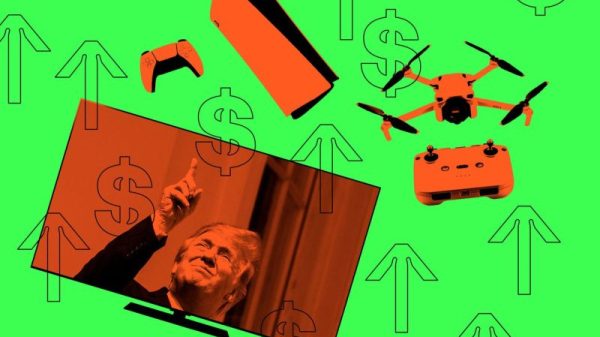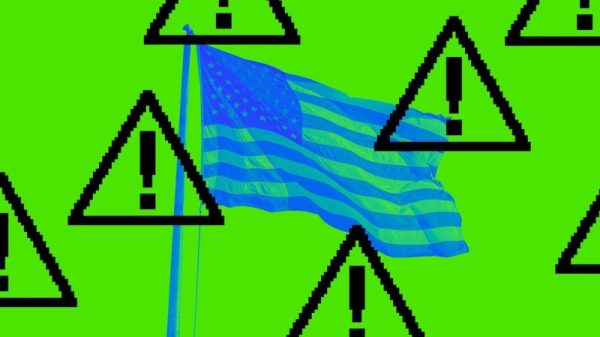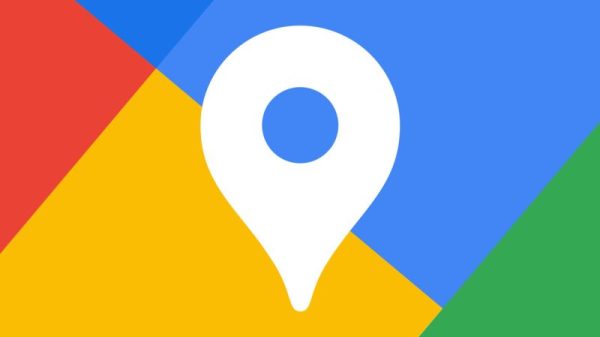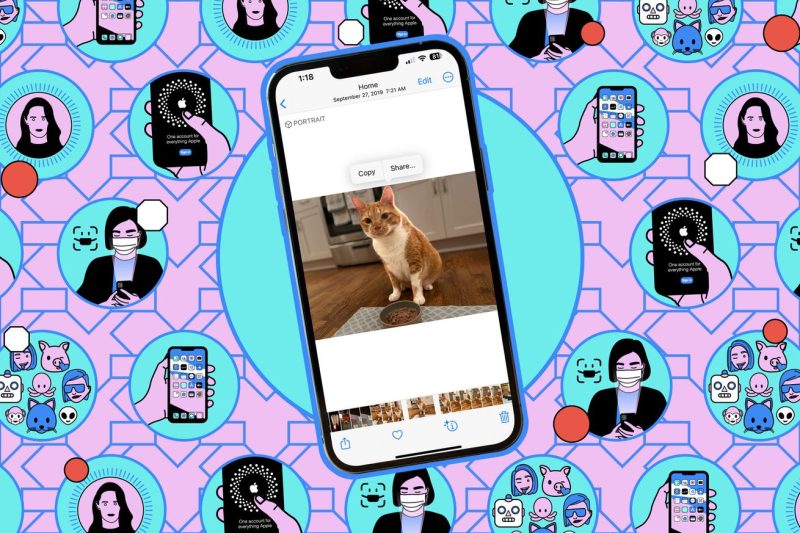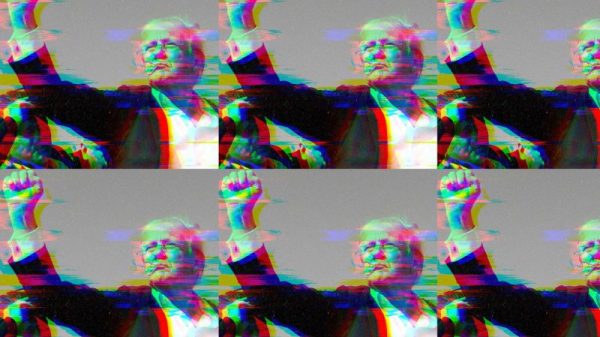PDFs have become an essential part of our digital world, allowing for easy sharing and storage of documents in a professional and organized manner. With the increased use of smartphones in our daily lives, the ability to create and manage PDFs directly from our devices has become increasingly important. For iPhone users, the Notes app provides a convenient and user-friendly way to create PDFs on the go.
To create a PDF using the Notes app on your iPhone, follow these simple steps:
Step 1: Open the Notes app on your iPhone.
Launch the Notes app on your iPhone by tapping on the app icon.
Step 2: Create a new note or open an existing one.
You can either start a new note by tapping on the New Note icon or open an existing note that you wish to convert into a PDF.
Step 3: Tap on the Share icon.
Once you have your note open, tap on the Share icon located in the top right corner of the screen. This will bring up a list of options for sharing and exporting your note.
Step 4: Select Create PDF.
From the sharing options, select Create PDF. This will convert your note into a PDF format ready for sharing or saving.
Step 5: Customize your PDF (optional).
You can further customize your PDF by adding annotations, drawings, or text to the document before saving or sharing it.
Step 6: Save or share your PDF.
Once you are satisfied with your PDF, you can choose to either save it to your device or share it with others via email, messaging apps, or cloud storage services.
In conclusion, the Notes app on iPhone provides a simple yet effective way to create PDFs on the go. Whether you need to convert notes, images, or documents into a PDF format, the app offers a convenient solution for iPhone users. By following the steps outlined above, you can easily create and customize PDFs directly from your device, making it easier to manage and share important information wherever you are.